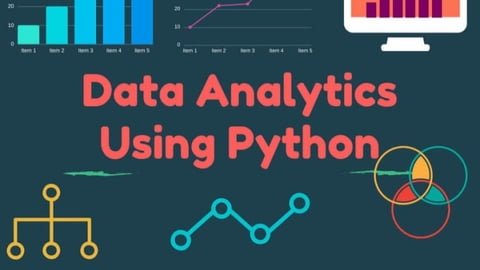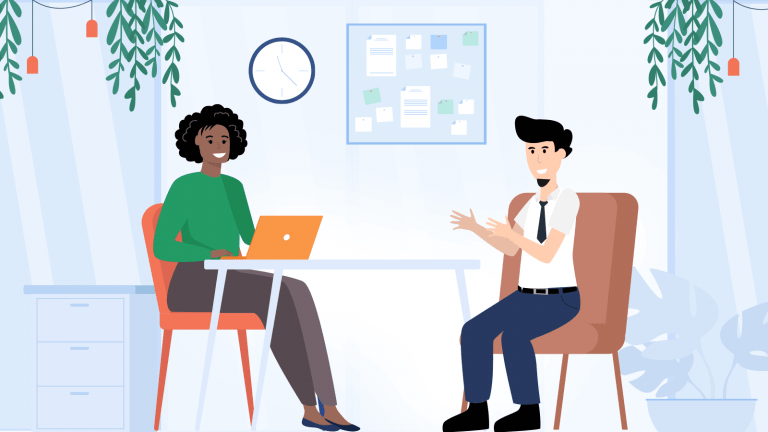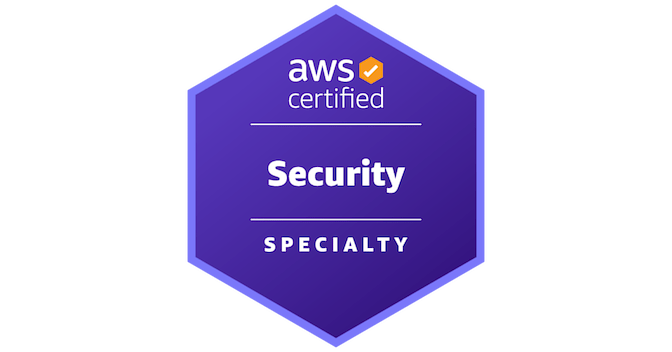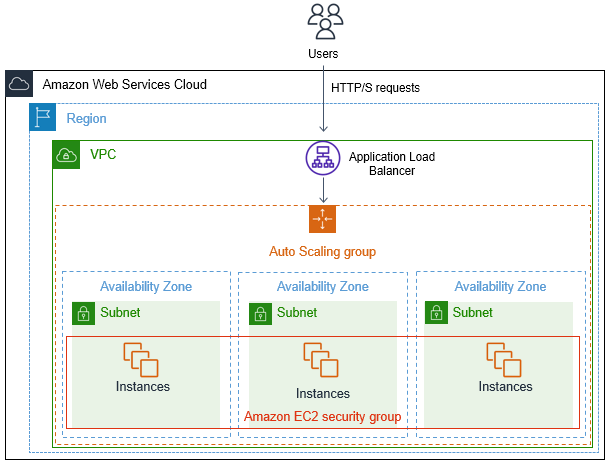
Auto Scaling is a powerful feature offered by Amazon Web Services (AWS) that allows you to automatically scale your application based on demand. It is used to ensure that your application remains available and responsive even during periods of high traffic. In this blog post, we will discuss the benefits of using Auto Scaling, and how it is being used by big companies to improve the performance and availability of their applications.
One of the main benefits of using Auto Scaling is that it allows you to automatically scale your application based on demand. This means that you can ensure that your application has the necessary resources to handle high traffic, without having to manually scale your infrastructure. For example, if your application experiences a sudden spike in traffic, Auto Scaling will automatically add more instances to handle the load, and then remove them when the traffic subsides.
Another benefit of using Auto Scaling is that it helps to improve the availability of your application. By automatically scaling your instances based on demand, Auto Scaling ensures that your application remains available even if one or more instances fail. This is particularly important for mission-critical applications that cannot afford downtime.
Auto Scaling is also cost-effective. By automatically scaling your instances based on demand, Auto Scaling ensures that you are not paying for unnecessary resources when traffic is low. This can result in significant cost savings over time, especially for applications that experience significant fluctuations in traffic.
Many big companies have adopted Auto Scaling to improve the performance and availability of their applications. For example, Netflix uses Auto Scaling to automatically scale its streaming service based on demand. This ensures that the service remains available and responsive even during periods of high traffic, such as the release of a new season of a popular show.
Another example is Airbnb, which uses Auto Scaling to automatically scale its website and mobile applications based on demand. This ensures that the service remains available and responsive even during periods of high traffic, such as when a major event is taking place in a popular destination.
In conclusion, Auto Scaling is a powerful feature offered by AWS that allows you to automatically scale your application based on demand. It is used to ensure that your application remains available and responsive even during periods of high traffic. By using Auto Scaling, big companies can improve the performance and availability of their applications, resulting in a better user experience and cost savings.
Steps to Deploy AutoScaling Group in AWS
Auto Scaling groups are an essential component of any modern application architecture on Amazon Web Services (AWS). They allow you to automatically scale your application based on demand, ensuring that your application remains available and responsive even during periods of high traffic. In this blog post, we will go over the step-by-step process for deploying an Auto Scaling group on AWS.
Step 1: Launch an EC2 Instance The first step in deploying an Auto Scaling group is to launch an EC2 instance. This instance will be used as the base image for all instances in the Auto Scaling group. To launch an instance, navigate to the EC2 dashboard and select “Launch Instance.” From there, you can choose an Amazon Machine Image (AMI) and configure the instance settings.
Step 2: Create an Auto Scaling Group Once you have launched an instance, the next step is to create an Auto Scaling group. To do this, navigate to the Auto Scaling dashboard and select “Create Auto Scaling Group.” From there, you can configure the settings for the group, such as the number of instances, the minimum and maximum size of the group, and the availability zones.
Step 3: Configure Scaling Policies The next step is to configure scaling policies for your Auto Scaling group. This includes setting the conditions under which the group should scale up or down, and by how much. To configure scaling policies, navigate to the “Scaling Policies” tab of the Auto Scaling group and select “Create Scaling Policy.”
Step 4: Create a Launch Configuration A launch configuration is used to specify the settings for instances launched in the Auto Scaling group. This includes the Amazon Machine Image (AMI), instance type, and security settings. To create a launch configuration, navigate to the “Launch Configuration” tab of the Auto Scaling group and select “Create Launch Configuration.”
Step 5: Create a Load Balancer In order to distribute incoming traffic across all instances in the Auto Scaling group, you will need to create a load balancer. This can be done by navigating to the Elastic Load Balancing dashboard and selecting “Create Load Balancer.” From there, you can configure the settings for the load balancer and register the Auto Scaling group as a target.
Step 6: Test the Auto Scaling Group Finally, you can test the Auto Scaling group by generating traffic to the load balancer. This will ensure that the Auto Scaling group is working as expected and that it is able to scale up and down based on demand.
By following these steps, you have successfully deployed an Auto Scaling group on AWS. This will greatly improve the performance and availability of your application by automatically scaling the number of instances based on demand and distributing incoming traffic across multiple instances. Additionally, by using a Load Balancer in conjunction with the Auto Scaling group, you can ensure that traffic is always routed to healthy instances, improving the overall availability of your application.