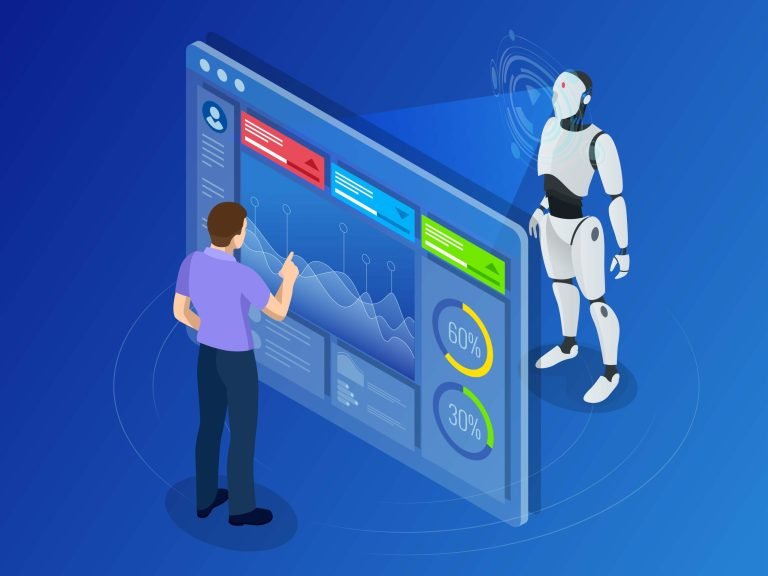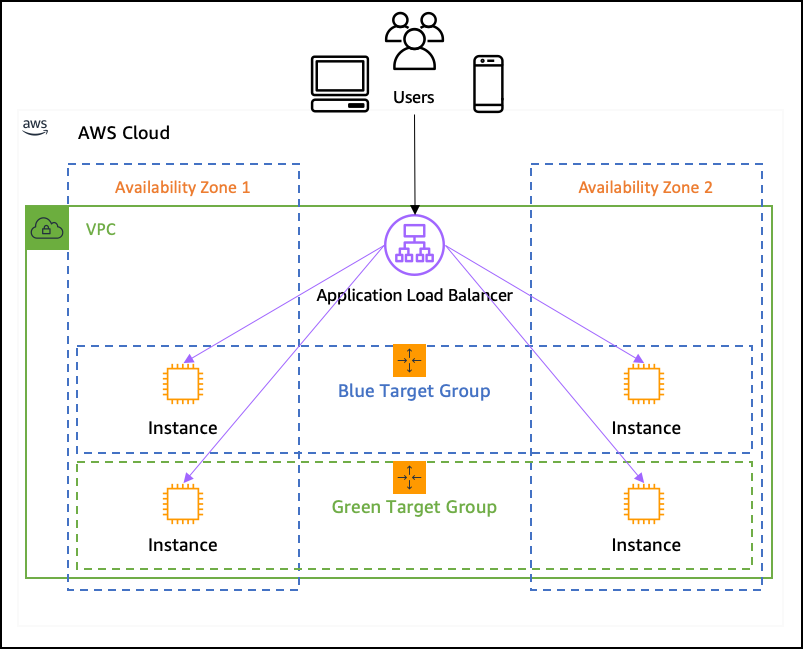
A load balancer is a crucial component in any modern application architecture, and Amazon Web Services (AWS) offers a variety of load balancer options to suit different needs and use cases. In this article, we will take a look at the different types of load balancers available on AWS, and how companies use them to improve the performance and availability of their applications.
-
Classic Load Balancer: The Classic Load Balancer is the original load balancer offered by AWS, and it is best suited for simple load balancing of TCP and SSL traffic. It is a layer 4 load balancer, which means it routes traffic based on the network protocol and ports, rather than the content of the request. The Classic Load Balancer is a good choice for legacy applications that do not require advanced features like content-based routing.
-
Application Load Balancer: The Application Load Balancer is a more advanced load balancer, and it is best suited for load balancing of HTTP and HTTPS traffic. It is a layer 7 load balancer, which means it routes traffic based on the content of the request, such as the hostname or path. The Application Load Balancer also provides advanced features like content-based routing, path-based routing, and support for WebSockets. This load balancer is ideal for modern applications that require advanced routing and security features.
-
Network Load Balancer: The Network Load Balancer is the newest load balancer offered by AWS, and it is best suited for extreme performance needs. It is a layer 4 load balancer, which means it routes traffic based on the network protocol and ports, rather than the content of the request. It is designed to handle millions of requests per second while maintaining ultra-low latencies. This load balancer is ideal for applications that require extreme performance, such as gaming, financial trading, or scientific simulations.
Companies use load balancers in a variety of ways to improve the performance and availability of their applications. For example, a company running a web application might use an Application Load Balancer to route traffic to multiple servers based on the hostname or path of the request. This allows the company to distribute the load across multiple servers and ensure that the application remains available even if one or more servers fail.
Another example is a company running a gaming application, might use a Network Load Balancer to handle the high number of incoming connections and maintain ultra-low latencies. This ensures that the gaming experience is smooth and responsive for all players, even during peak usage.
In conclusion, load balancers are an essential component of modern application architecture, and AWS offers a variety of load balancer options to suit different needs and use cases. The Classic Load Balancer, Application Load Balancer, and Network Load Balancer all have their own unique features and are tailored to different use cases. With the right load balancer in place, companies can improve the performance and availability of their applications, ensuring a smooth and responsive experience for their users.
How To Deploy An Application Load Balancer ?
Creating an Application Load Balancer on Amazon Web Services (AWS) can greatly improve the performance and availability of your application. In this blog post, we will go over the step-by-step process to set up an Application Load Balancer on AWS.
Step 1: Log in to your AWS account The first step is to log in to your AWS account. If you don’t have an AWS account, you can sign up for one on the AWS website.
Step 2: Navigate to the Elastic Load Balancing dashboard Once you are logged in, navigate to the Elastic Load Balancing dashboard. This can be found by searching for “Elastic Load Balancing” in the AWS Management Console or by finding it under the “Compute” category.
Step 3: Create a new Application Load Balancer In the Elastic Load Balancing dashboard, select “Create Load Balancer.” From there, choose “Application Load Balancer” as the type of load balancer you want to create.
Step 4: Configure the load balancer settings The next step is to configure the settings for your new load balancer. This includes setting the name of the load balancer, the protocol (HTTP or HTTPS), and the ports that the load balancer will listen on. You can also configure additional settings such as security groups, tags, and access logs.
Step 5: Create a target group A target group is used to route traffic to the appropriate target. In this case, the target will be your application. To create a target group, select “Create Target Group” in the Target Groups section of the Elastic Load Balancing dashboard.
Step 6: Register targets Once you have created a target group, you will need to register targets with it. This can be done by navigating to the “Targets” tab of the target group and selecting “Register Targets.” From there, you can select the target(s) that you want to register with the target group.
Step 7: Configure health checks It is important to configure health checks for your target groups to ensure that the load balancer is only routing traffic to healthy targets. To configure health checks, navigate to the “Health Checks” tab of the target group and select “Edit Health Check.”
Step 8: Create a listener A listener is used to route incoming traffic to the appropriate target group. To create a listener, navigate to the “Listeners” tab of the load balancer and select “Create Listener.” From there, you can configure the listener settings, such as the protocol and port, and specify the target group that traffic should be routed to.
Step 9: Test your load balancer Finally, you can test your new Application Load Balancer by accessing the DNS name or IP address of the load balancer in a web browser. This will ensure that your load balancer is configured correctly and that traffic is being routed to the appropriate targets.
By following these steps, you have successfully created and configured an Application Load Balancer on AWS. This will greatly improve the performance and availability of your application by distributing incoming traffic across multiple targets, automatically routing traffic only to healthy targets, and providing detailed metrics.